Before starting
- VLC Media Player (if you don’t have
it, download it for free from here)
- A Windows computer (this tutorial is
made for Windows computers only, not other operative systems or mobile devices)
-
Obviously, an internet connection
What’s VLC?
VLC is a media
player, so it's just a program which allows you to play videos and audios that
you can’t play on your computer without, because of a “special” format.
Why VLC?
This is one of
the must have programs you probably have in your computer (if not, just
download it here) and it’s virus free, so you can
stay safe using it, unlike unsecure sites that infect your computer.
Let’s start!
Copy your
video URL
Start copying your YouTube video URL (the address of the video, the link). If you don’t know how to do it, you just need to look above the video page at a text that starts with “youtube.com/watch?v=...” click on it, right click on it (on your mouse, or your trackpad), then “Copy”.
Start
watching the video on VLC
To continue,
you need to open VLC. Now click “Media”
from the up menu of the application and click “Open Network Stream”. You should now see a new window.
Paste the link copied on the input which says “Please enter a network URL” and click the play button below: the video should start in a while (this depends on your internet connection).
The video started! Before getting the link, pause the video by clicking on the pause button down or press the spacebar (space on your keyboard). Now, you can get the link: reopen the menu and click “Tools”, then “Media Information”.
In the new window created, you need to find the “Location” field and then click on it three times to select all content (or right click, then “Select All”) and copy it by right click, then “Copy”.
(Finally)
Download your video!
Open a new
browser window and, from the same input you copied the video link, paste it by
right click, then “Paste and go to…”.
Page loaded, can you see the video? Ok, two more clicks and you are done: click on the “three points button” and click “Download”.
(Watch out: sometimes, after download, you can receive an error message called “Network Error”. To fix this issue, just try to repeat the instructions in this paragraph).
Yahoo!!! You made it, you downloaded your video just using VLC!
If this sounds a bit complicated, don’t worry, if you follow this guide step by step the first times, after a little while the procedure will become easy and automatic.
Giorgio B., 3sc






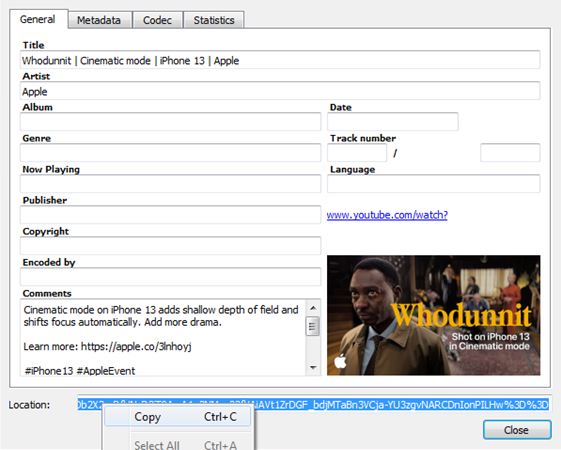


No comments:
Post a Comment